To setup a new board you click the + next to boards in the left hand menu ( or select ‘Add New’ from the dropdown)

Select further options such as what sort of board it is (i.e does it show projects, tasks or clients as the cards.)
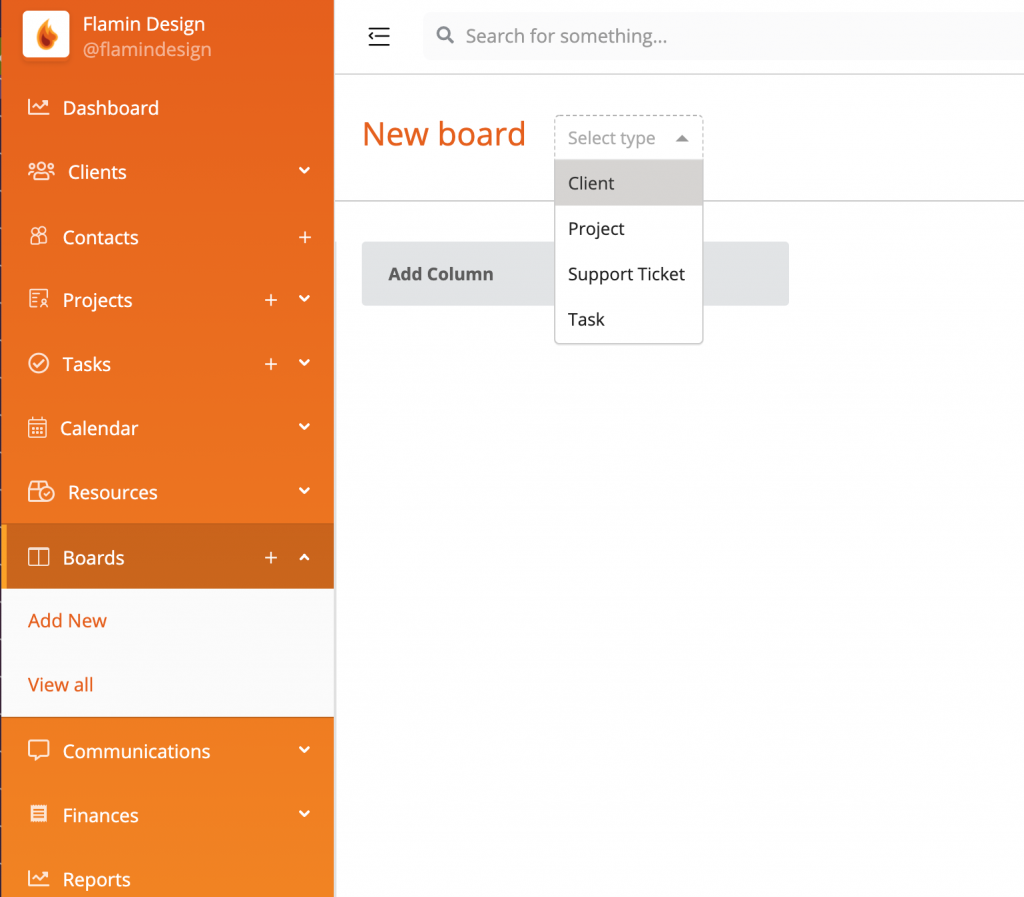
Add a title and add columns (Press enter when you have typed the title of the column and it will add a new one)

When your column additions and edits are complete, Click the “Create Board” button in the bottom right corner.
Your new Board will now be visible under the main ‘Boards’ menu item in the left hand of CRM “View All”. You can now drag and drop items/clients/tasks etc. to appear in each column.
